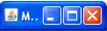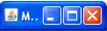GIF
GIF JPEG
JPEG PNG
PNG
|
 GIF GIF | [Graphical Interchange Format] | (.gif, .GIF) |
 JPEG JPEG | [Joint Photographic Experts Group] | (.jpg, .JPG, .jpeg, .JPEG, .jpe, .JPE, .jfif, JFIF) |
 PNG PNG | [Portable Network Graphics] | (.png, .PNG) |
| Constructors |
public DigiGraph() public DigiGraph(String windowPath) |
| Digitize points on the graph |
public void digitize() public void digitise() |
| Reset window height | public void setWindowHeight(int height) |
| Reset window width | public void setWindowWidth(int width) |
| Reset window closing option | public void setCloseChoice(int option) |
| Reset axes rotation tolerance | public void setRotationTolerance(double tol) |
| Block digitised data plot | public void noPlot() |
| Retain identical points | public void keepIdenticalPoints() |
| End the program | public static final synchronized void.endProgram() | System.exit(0) |