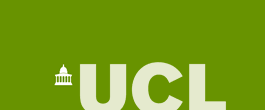|
| INFORMATION FOR Prospective Students INFORMATION Home PROJECTS Funded QUICK LINKS Optical Devices
|
GID Tips
Adapting the MeshIt is possible within GID to adapt specific regions of the mesh.
For instance in a simple planar cell it is useful to adapt the mesh
in the regions close the alignment layers where the change in splay
is concentrated. Within GID it is possible to adapt lines, surfaces
and volumes. The procedure for adapting a surface is outlined below: ShortcutsFor simple structures you can get GID to create the surfaces and volumes automatically for you from the lines. Firstly create the points and the lines of the structure. You can then generate the surfaces that are made up of 4 (for example) lines. Click on from the left hand menu. Then right click on the background and select Contextual ? Automatic then type in ‘4’ and click ok. The surfaces should now appear. The same can now be done for the volumes. Click on from the left hand menu. Again right click on the background and select Contextual ? Automatic struct. Batch Files
1) Utilities?Graphical?Macros It is often necessary to modify the code slightly by adding additional escapes after each command (three escapes is the normal requirement!). An example of the code required to assign the problem type and then set two surface to the boundary condition FixLC-1_Electrode-1 is given below:
This page last modified 2 June, 2006 by r.james |